Why Accurate Financials Matter for Small Business Owners
QuickBooks Online vs Desktop: How to Choose the Right Version
When setting up your QuickBooks system, the first question to ask is: what is the right software for your business? I’ve worked with many micro-business owners who started with QuickBooks Online but found it too expensive and overloaded with features they didn’t need. Others switched to QuickBooks Online only to discover it lacked essential features—and eventually returned to QuickBooks Desktop. This kind of flip-flopping between platforms can create a real mess in your data.
Yes, QuickBooks Desktop is still available, and it’s often the better choice for industries like construction, manufacturing, and in general, larger or more complex businesses.
Step-by-Step Guide to Setting Up QuickBooks Correctly
Once you’ve chosen your software platform, the next step is selecting the right accounting framework. This includes setting up an industry-appropriate chart of accounts. Unfortunately, in my experience, the default QuickBooks Online chart of accounts sets many business owners up for failure. For example, it often includes an equity account labeled “owner personal expenses”—but paying personal expenses from business accounts pierces the corporate veil. For LLCs and corporations, this creates a huge liability risk, especially in the event of a lawsuit. A poorly structured chart of accounts often leads to inaccurate financial statements from day one.
Step 1: Pick the Right QuickBooks Product for Your Business
QuickBooks has both online and desktop products. Talk to others in your industry about what they’re using. Consider both cost and functionality. If you have friends or colleagues in the industry, ask them what software they’re using.
Step 2: Customize Your Chart of Accounts (Don't Use the Default)
This includes customizing your chart of accounts to match your operations. For example, if you have three income streams, you may want three income accounts so you can see what’s most profitable. One of your best investments is working with a professional trained in managerial accounting, someone who can help design a framework that gives you actionable insights.
Step 3: Be Strategic with Automation (Especially Bank Feeds)
QuickBooks Online encourages users to turn on bank feeds for checking and credit card accounts. But I’ve had to “euthanize” more accounting databases because of this one feature than any other. Why? Many users end up double-booking income and expenses because they’re entering transactions once manually and then a second time through the bank feed. This can be a hidden source of chaos.
Step 4: Understand A/R and A/P - and When to Use Them
A/R tracks what customers owe you through invoicing. A/P tracks what you owe vendors through bill entry. Misuse of these accounts often causes problems and leads to the double booking of income and expenses.
Step 5: Think Twice About Third-Party App Integrations
Just because you can connect PayPal, Square, or another app to QuickBooks doesn’t mean you should. Many of these integrations create duplicate entries that are hard to fix. Again, this is a great time to consult a bookkeeping professional to map out how data will flow into your system.
Step 6: Assess Your Payroll Options Carefully
QuickBooks Online Payroll is a significant downgrade from QuickBooks Desktop Payroll. It’s one of the main reasons I’ve seen clients move away from QuickBooks Online Payroll, opting for a different payroll solution. If you need payroll, assess all your options carefully.
Step 7: Invest in Bookkeeping Support (Seriously)
No, you cannot believe the marketing. Bookkeeping is not something just anyone can do without training. There’s a reason people make a career of it. Training yourself (or your team) to handle the data correctly will pay off. I spend much of my time cleaning up bookkeeping disasters that could have been avoided with a little professional development for the person in the bookkeeper role.
Step 8: Understand that Bookkeeping is More than Data Entry
It also involves reconciling balance sheet accounts, reviewing financials for accuracy, and complying with legal requirements, like collecting W-9s and issuing 1099s to independent contractors. I’ve seen many people who didn’t even know you’re supposed to reconcile credit card accounts—yes, even if you’re using the bank feed! As one client recently discovered, bank feeds can break, and you may be missing weeks or months of data that must be re-entered manually.
Final Thoughts: Don't "Set It and Forget It" With Your Bookkeeping
Take your bookkeeping seriously. Do your research to find the right software, understand what automation will help or hurt you, and don’t fall for the idea that you can “set it and forget it” with your bookkeeping software. If you want accurate numbers, and a clear picture of your business’s financial health, you need a thoughtful setup and the right support. Good luck, and happy data entering!
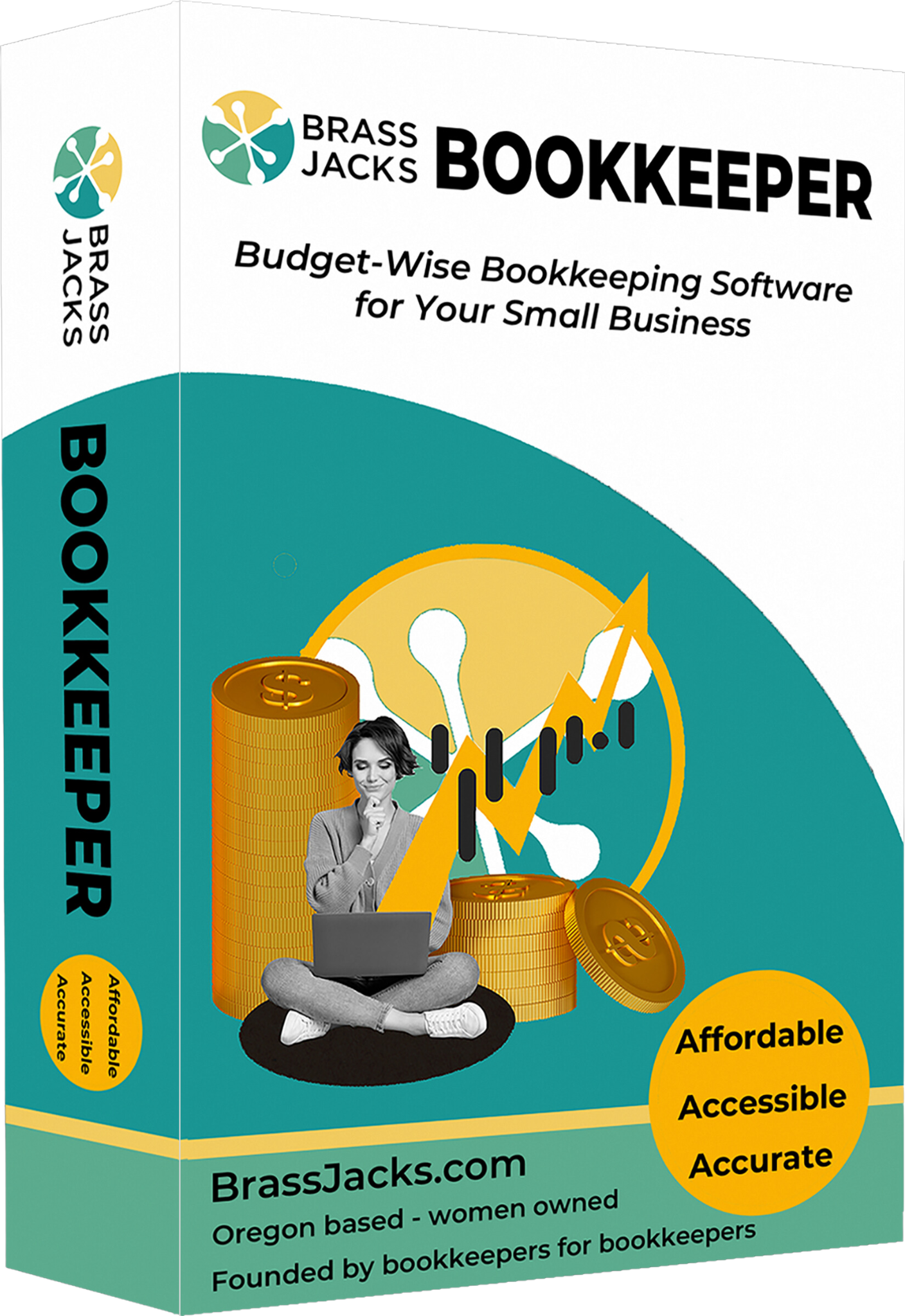
New Bookkeeping Software
Jackie Rockwell
Jackie Rockwell is a bookkeeping business coach and co-author of The Bookkeepers Survival Guide. She is based in Corvallis, Oregon and has been featured in Business.com and FairyGodBoss.com.

